Import and export certificates using Firefox.
The instructions below refer to Firefox v. 54.0.1 (July 2017).
If you are using another version of Firefox, the procedure may differ.
Open Certificate Manager
In Firefox, click Options -> Advanced -> View Certificates:
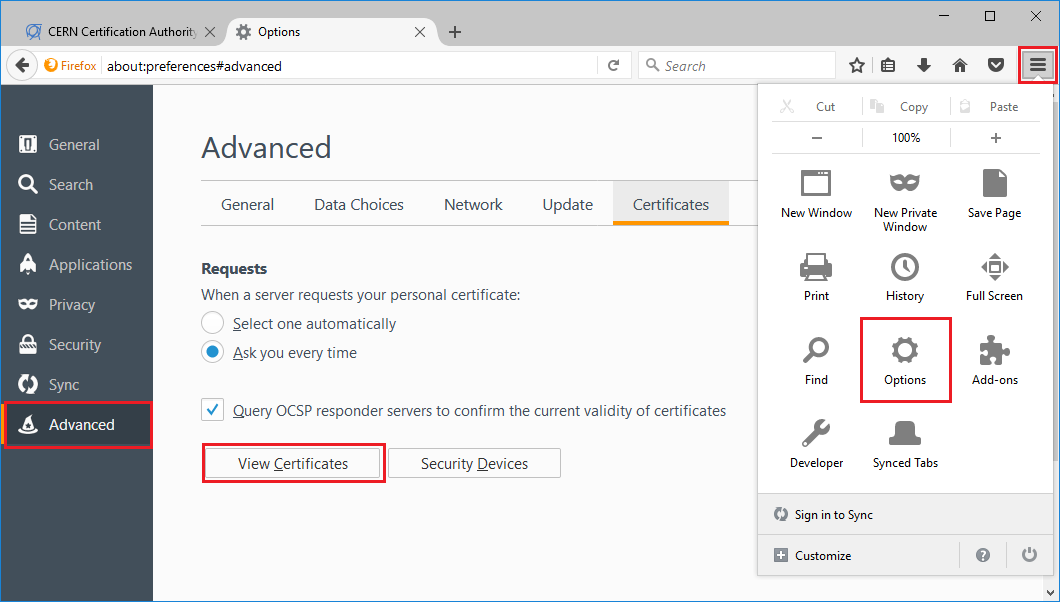
The Certificate Manager windows will appear:
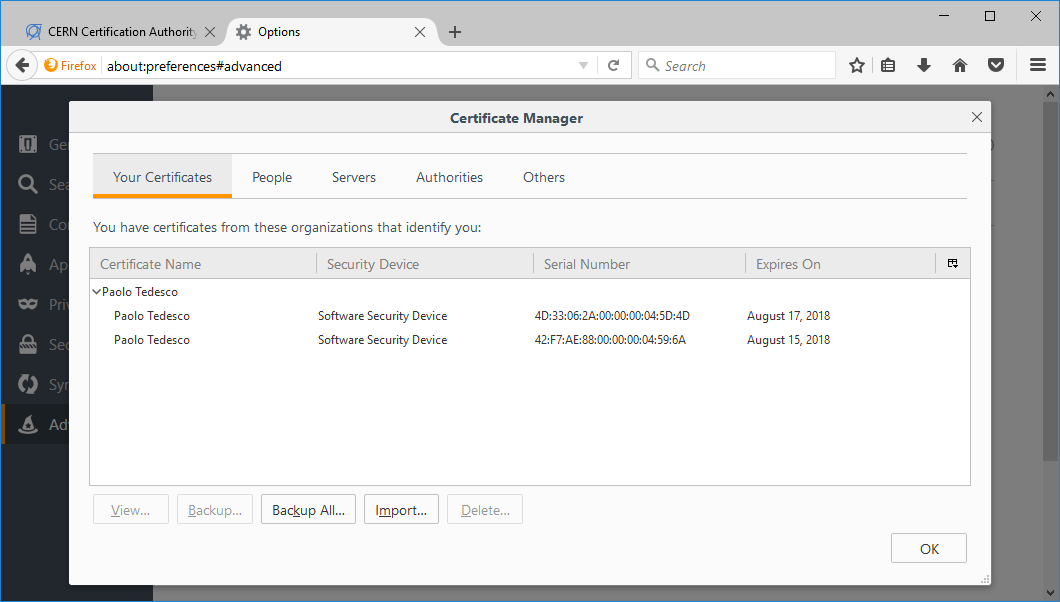
Import a certificate
- In the Certificate Manager window, make sure that the "Your Certificates" tab is selected.
- Click on the Import button.
- Open the .p12 or .pfx file with your certificate.
- Provide the private key password if needed.
- You should now see the imported certificate in the list of installed certificates.
Export a certificate
- In the Certificate Manager window, make sure that the "Your Certificates" tab is selected.
- From the certificates list, select the certificate you want to export.
- Click on the Backup button.
- Select where you want to save the exported file.
- Optionally, provide a password for the private key (recommended).
- You should receive a confirmation message asying that your certificate and private key have been successfully
backed up.