How to Sign Office Macros
This page explains how to sign Microsoft Office macros.
Prerequisites
To sign Microsoft Office macros, you need to:
- Get a Code Signing certificate.
- Install the certificate in your Personal certificate store, to be able to sign your
macros.
- Install the certificate in your Trusted Publishers certificate store, so that your
system trusts your signed macros.
How to sign macros (example with Outlook)
For security reasons, your Office installation should be set not to execute unsigned macros:
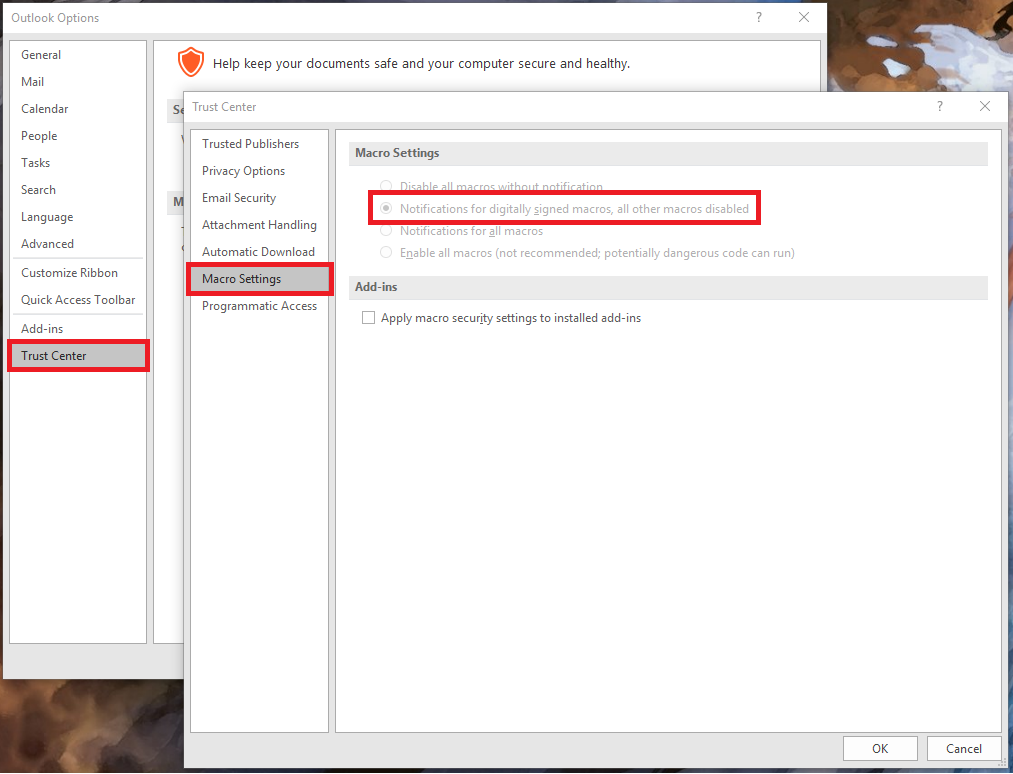
If you want to execute your own macros, you will need to sign them with a code signing certificate.
-
Customize the Ribbon so that you can see the Developer Tab:
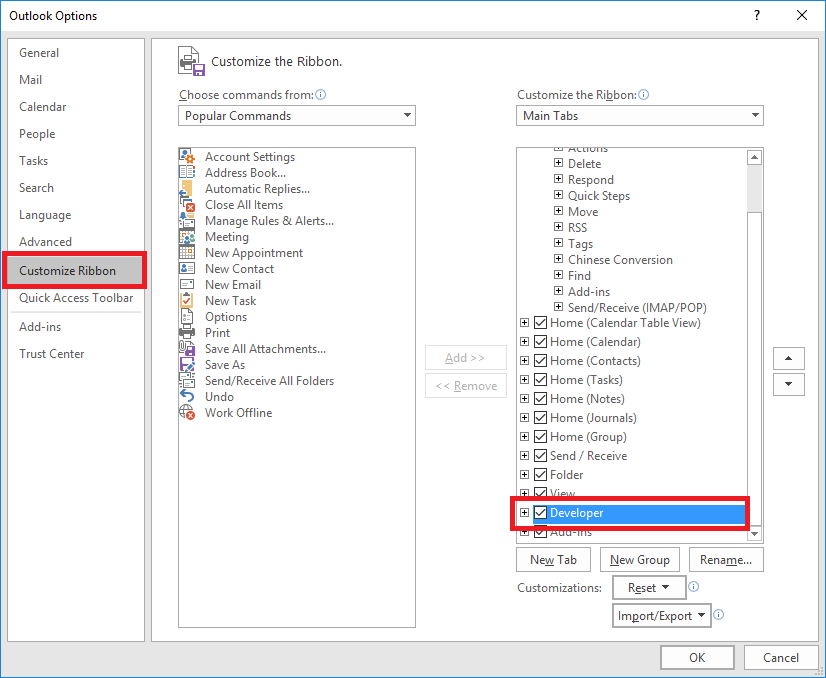
-
From the Developer tab, select the "Visual Basic" button.
Visual Basic for Applications will open.

-
When your Macros project is open, select Tools -> Digital Signature...
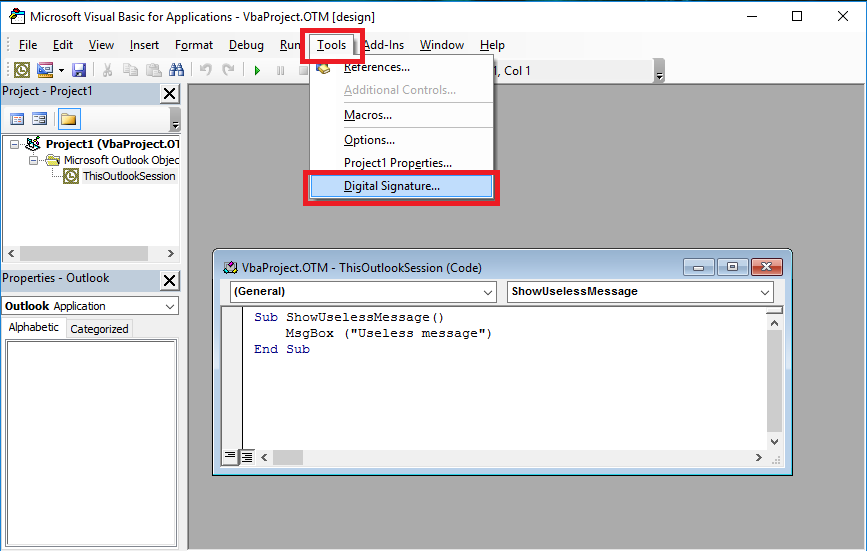
-
Choose your Code Signing certificate:
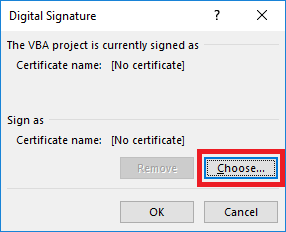
-
Select your code signing certificate and click Ok.
If you don't see your certificate, you need to install it in your Personal certificate store.
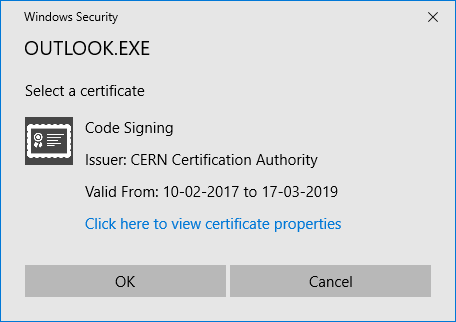
- Save your Macros project, and restart Outlook. Your macros should now execute.